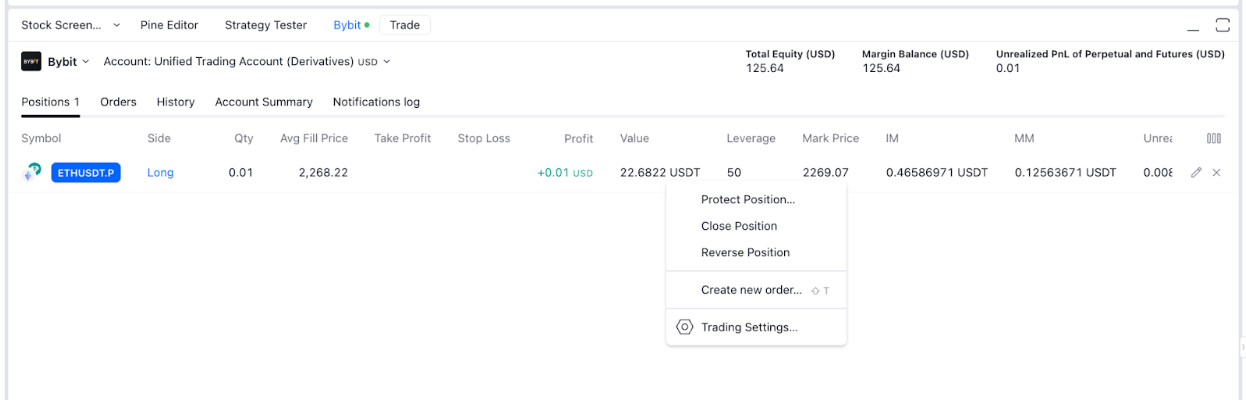TradingViewでブローカーに接続した後の現在のステータスは、セキュリティ上の理由により、TradingViewが設けている制限によって24時間のみ維持されます。TradingViewを使用してBybitで取引する方法については、こちらをご覧ください。
Bybitブローカーに接続する方法
ステップ1:TradingViewアカウントにログインします。ホームページで、「プロダクト」→「スーパーチャート」に移動します。
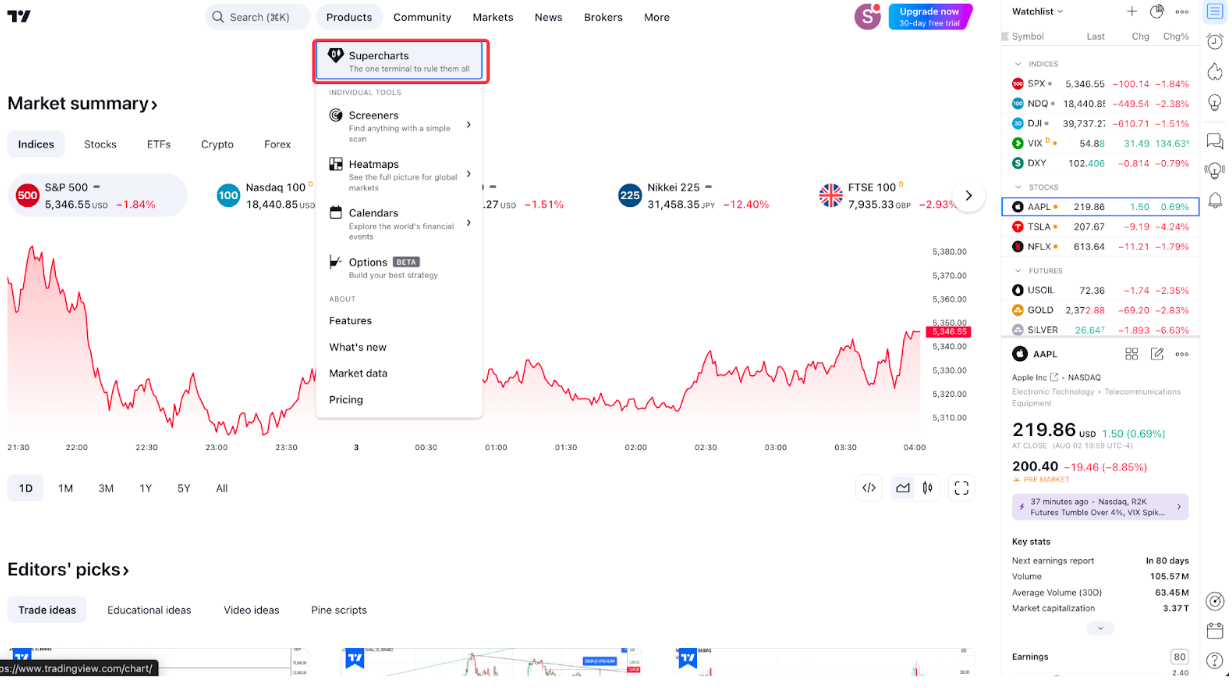
ステップ2:「トレードパネル」で、対応するブローカーのセクションまでスクロールし、「すべてのブローカーを表示」→「Bybit」をクリックします。
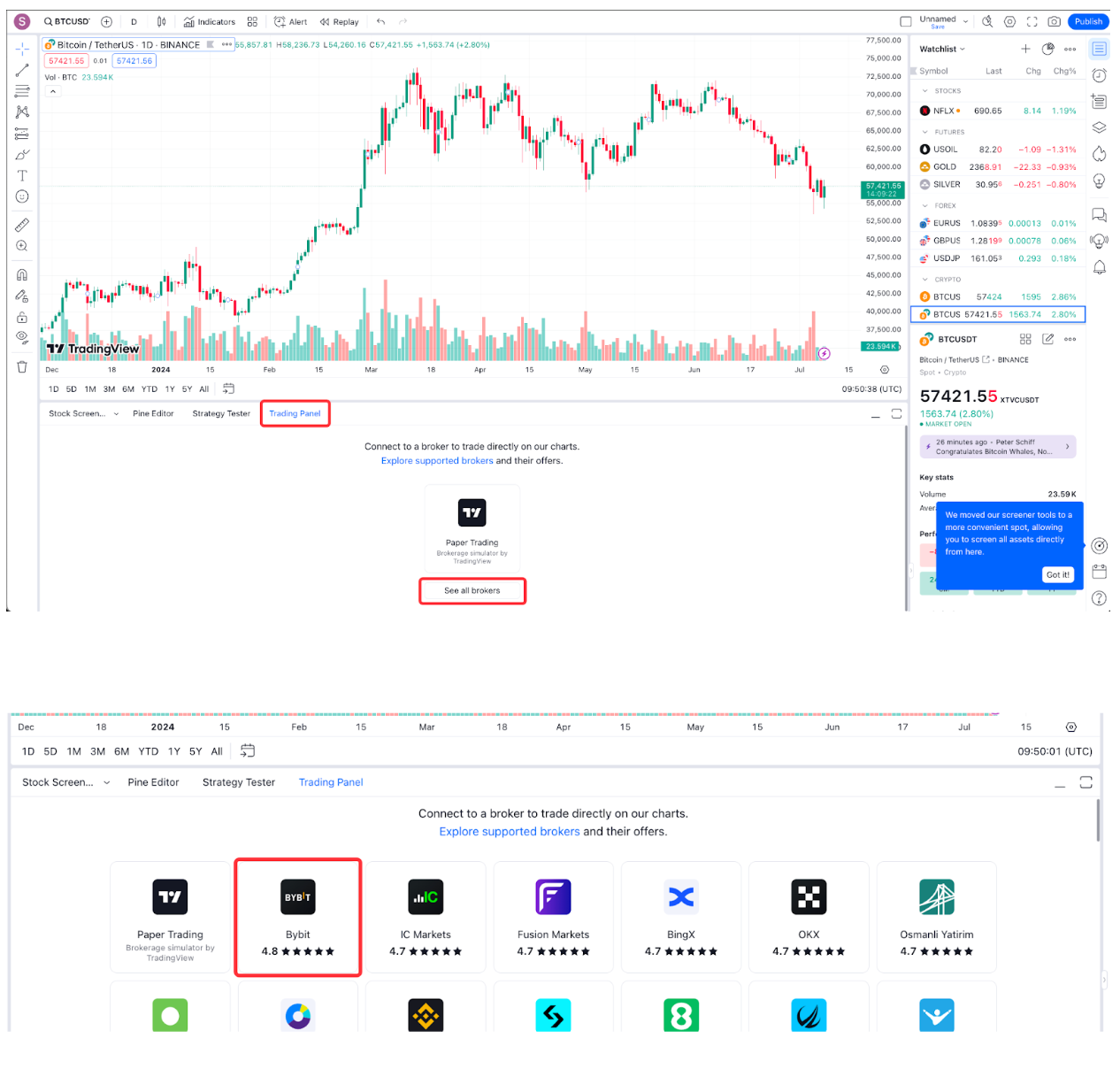
Bybitをブローカーのお気に入りリストに追加することで、Bybitにすばやく接続できます。
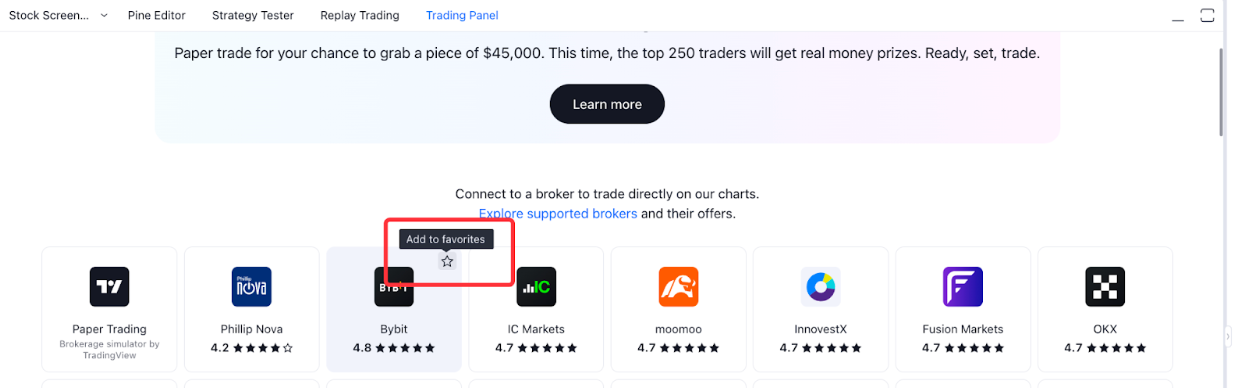
ステップ3:ポップアップウィンドウで「接続」をクリックします。Bybitのログインページに移動します。
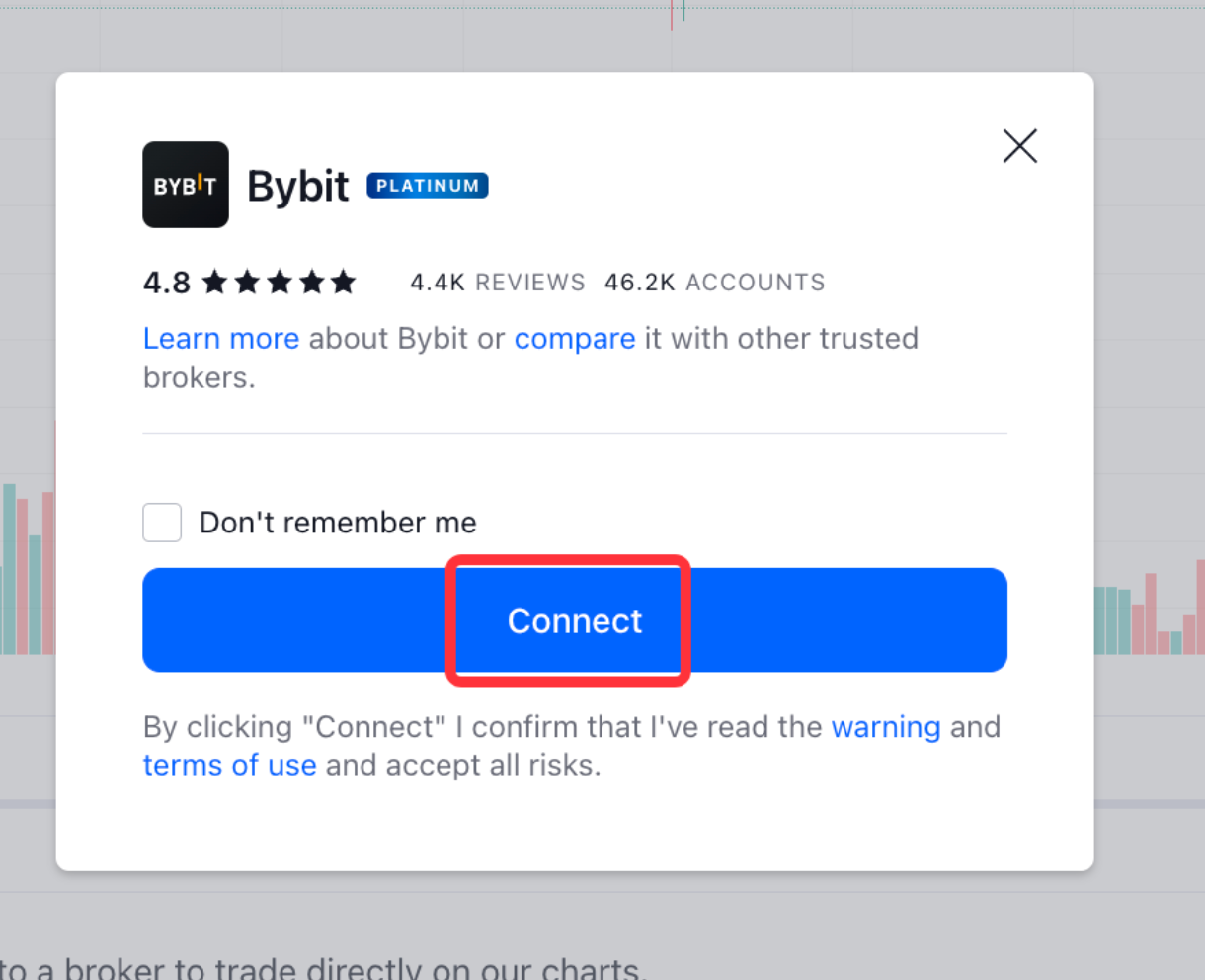
ステップ4:Bybitのログイン情報を入力し、「ログイン」と「承認」をクリックします。
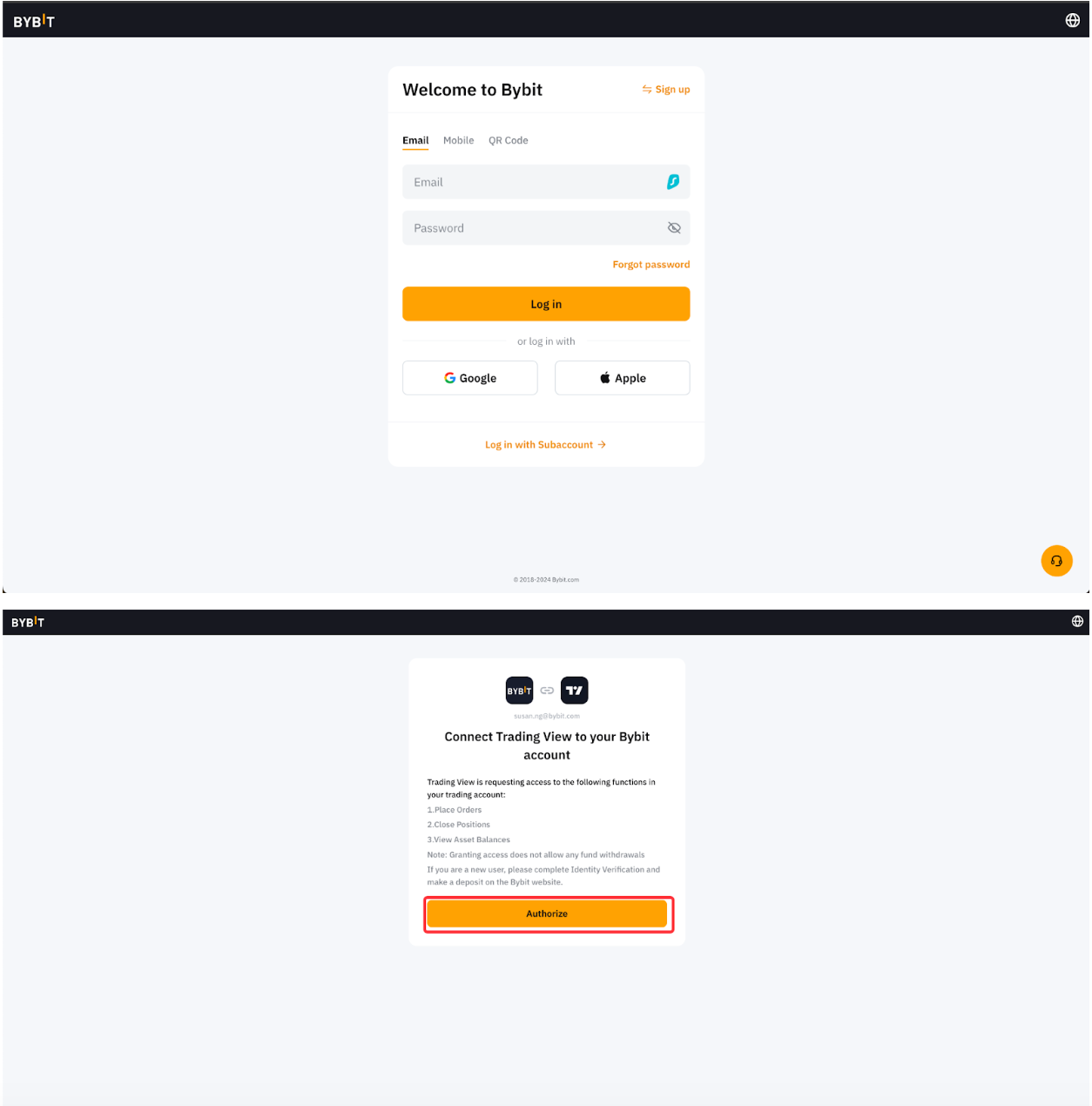
ステップ5:これでBybitブローカーに接続され、TradingViewからBybitで取引できるようになりました。
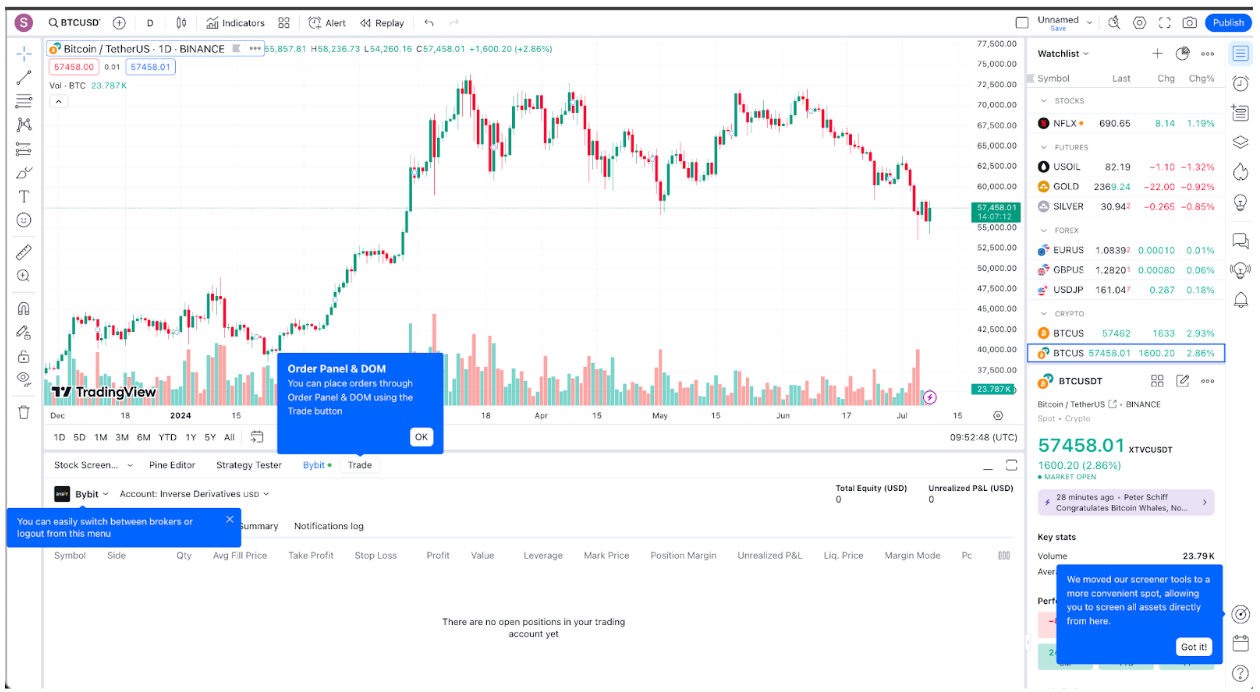
取引ペアを選択する方法
ステップ1:スーパーチャートで左上隅をクリックしてシンボルを検索します。
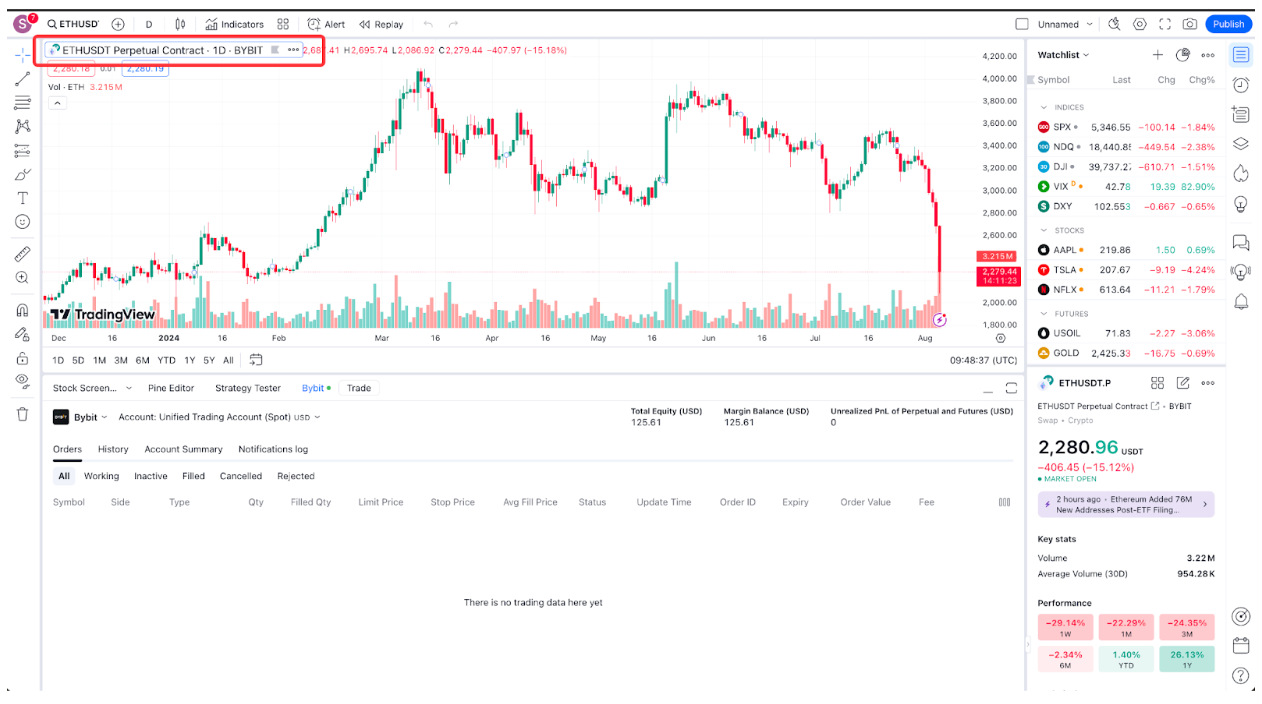
ステップ2:取引したいシンボルを入力します。または、「暗号資産」をクリックし、「提供元」、「タイプ」、「取引所タイプ」でフィルタリングして絞り込むことも可能です。
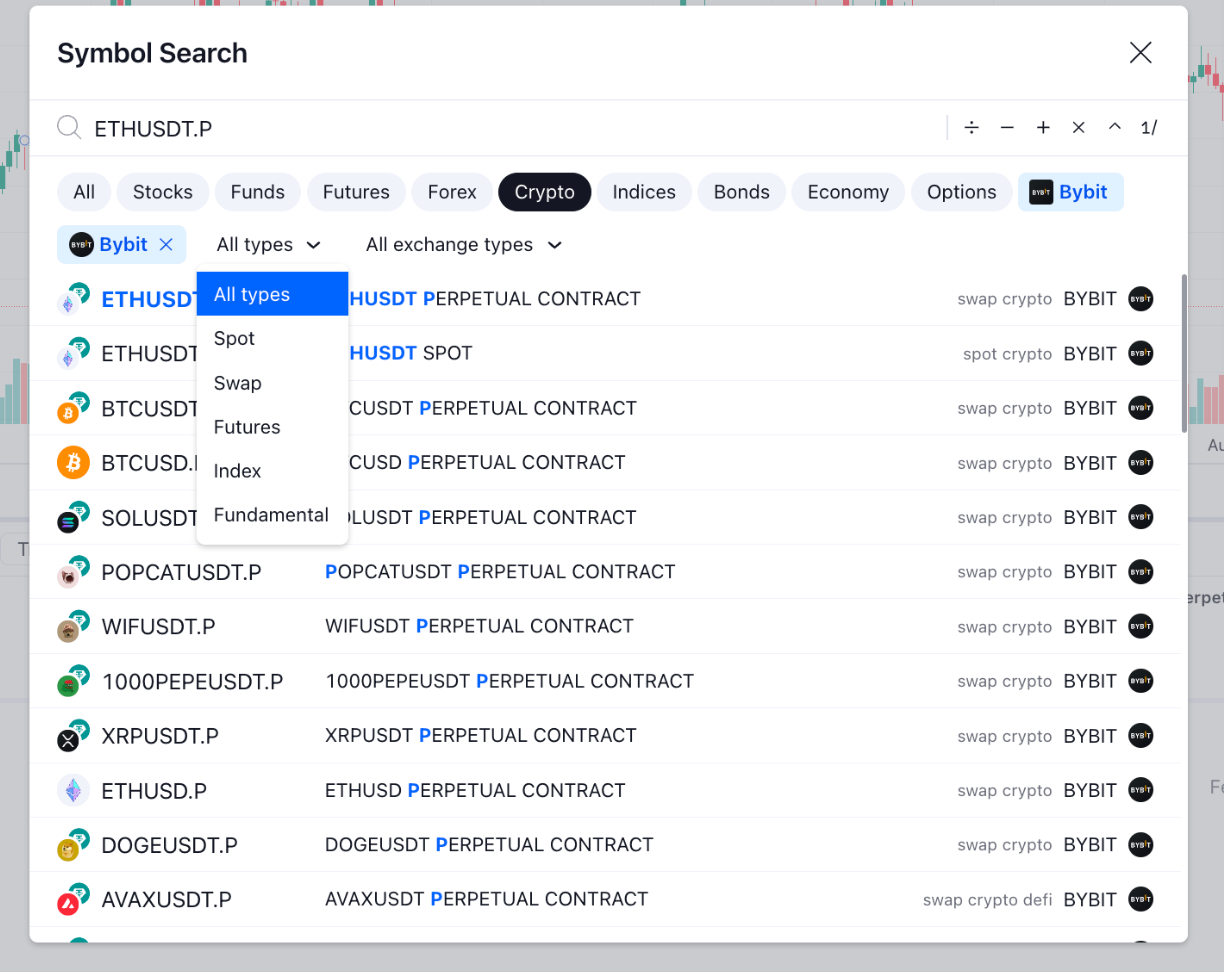
注文を発注する方法
ステップ1:スーパーチャートで左上隅のクイック買い/売りボタンをクリックするか、「Bybit」ブローカーボタンの横にある「取引」ボタンをクリックします。
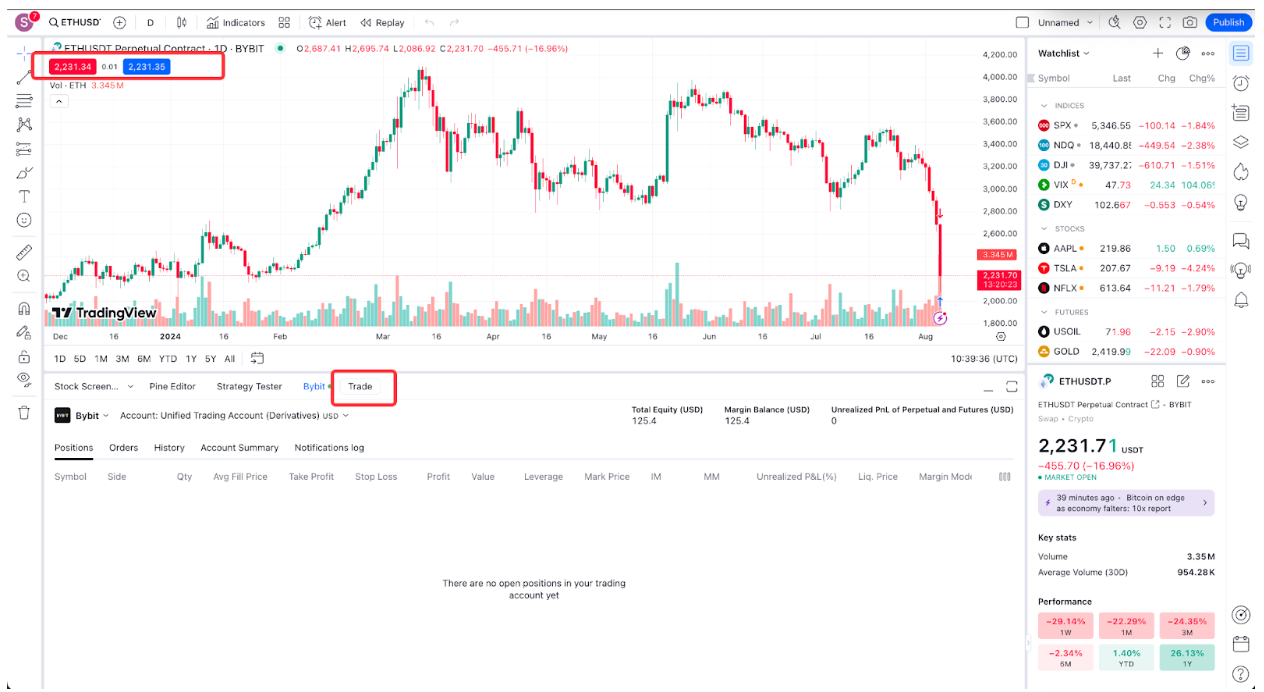
ステップ2:パラメータを入力します。取引を行う前に、十分な残高がある正しいアカウントを使用していることを確認してください。現物注文の場合、現物アカウント(標準アカウントを使用している場合)またはUTA(統合取引アカウントを使用している場合)で資産を保有している必要があります。デリバティブ注文の場合、デリバティブアカウント、インバースアカウント、または統合取引アカウントで資産を保有している必要があります。
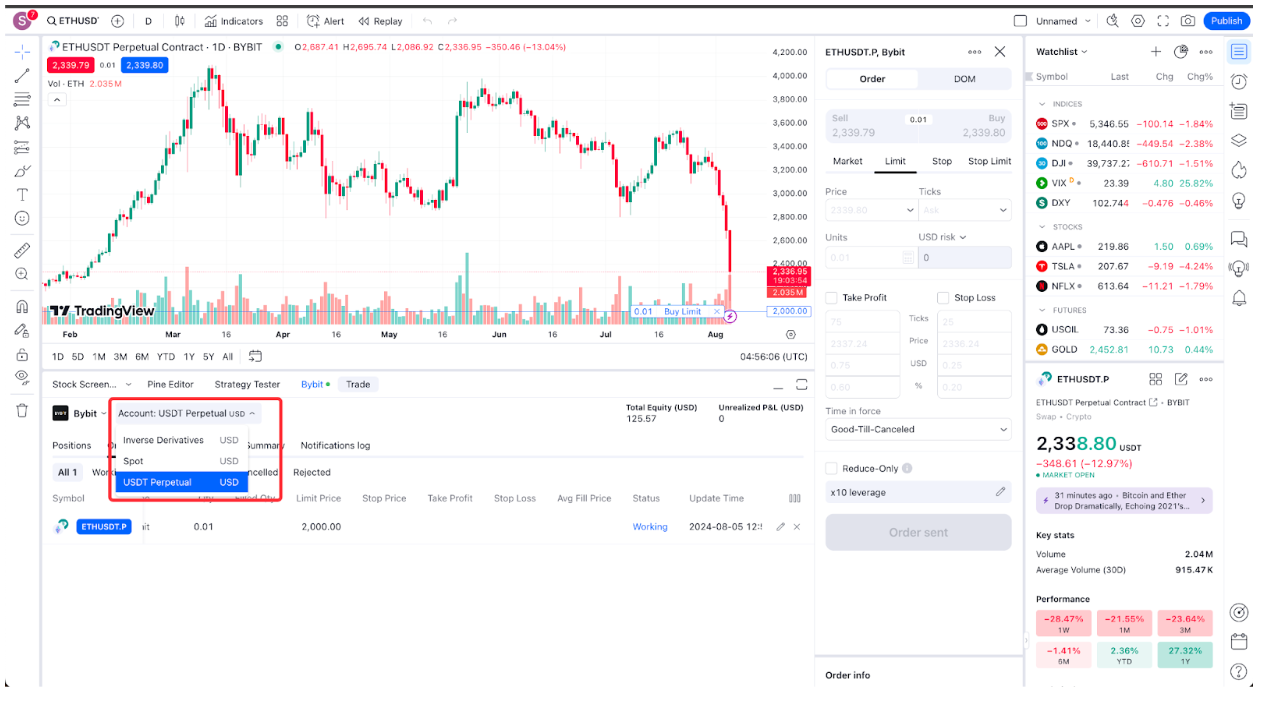
間違ったアカウントを使用している場合は、アカウントを切り替えるようにメッセージが表示されます。
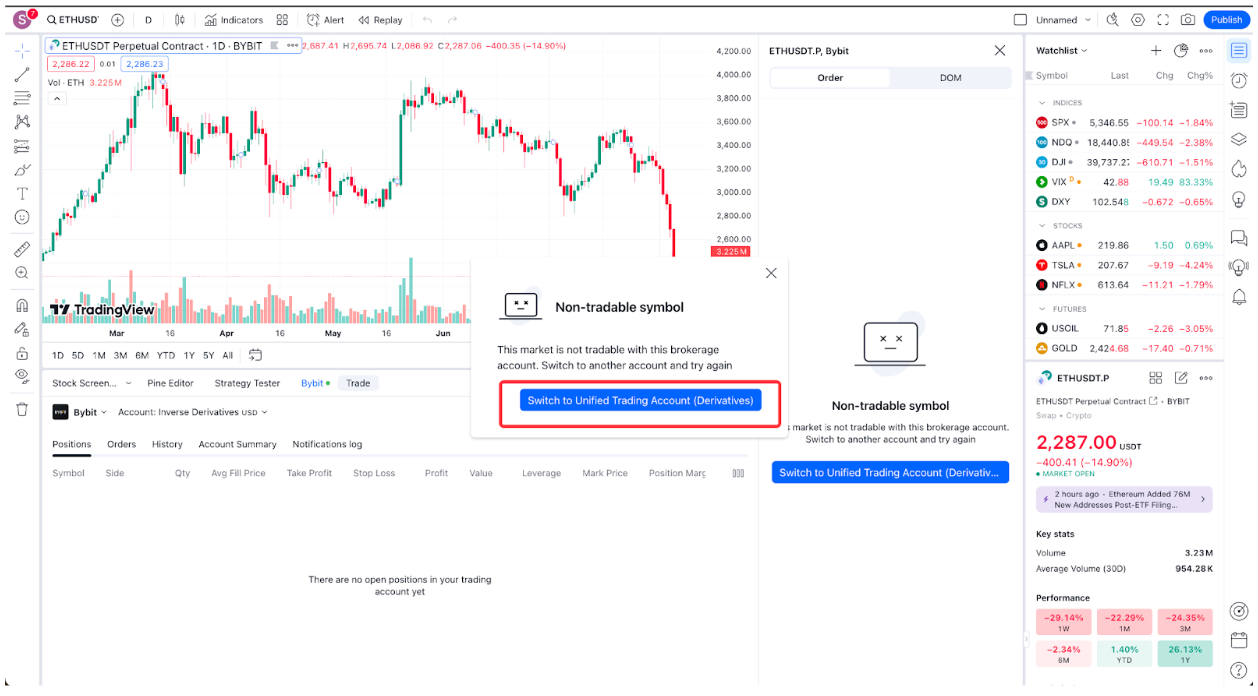
ステップ3:アカウントの詳細は、「アカウント概要」タブで確認できます。
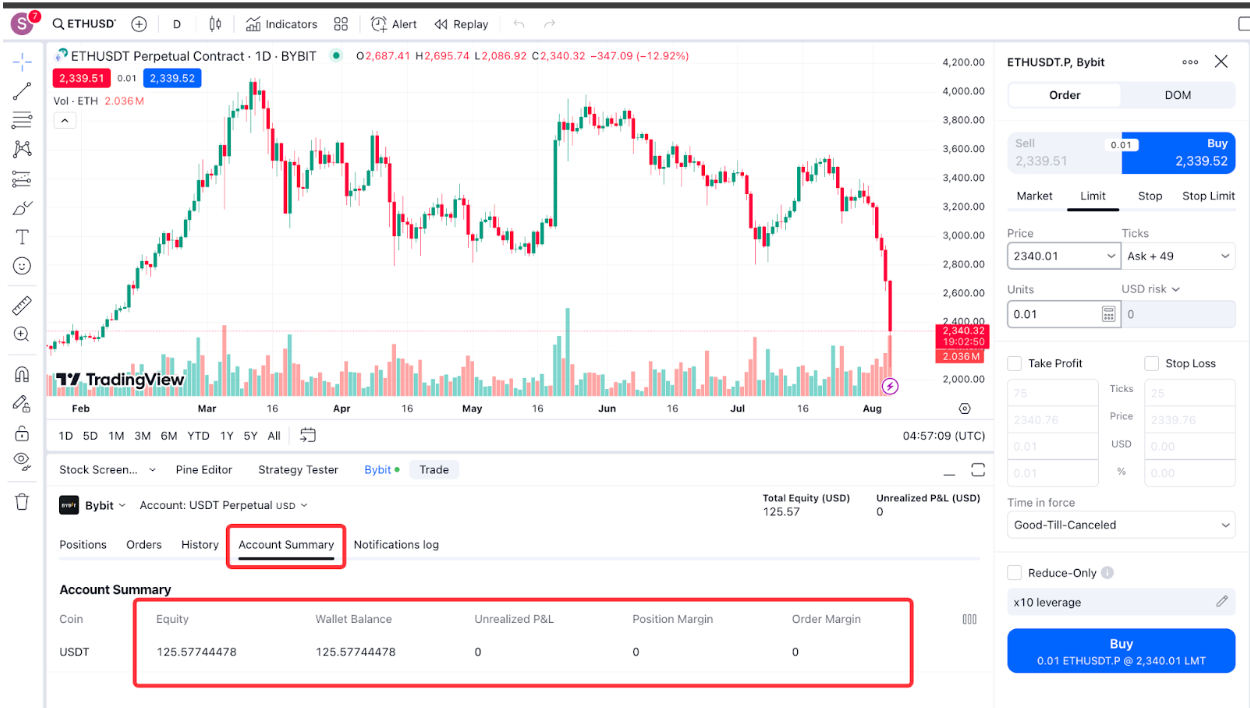
画面を見やすくするには、「未実現損益」の上にある「パネルを最大化」ボタンをクリックすると取引パネルを拡大できます。
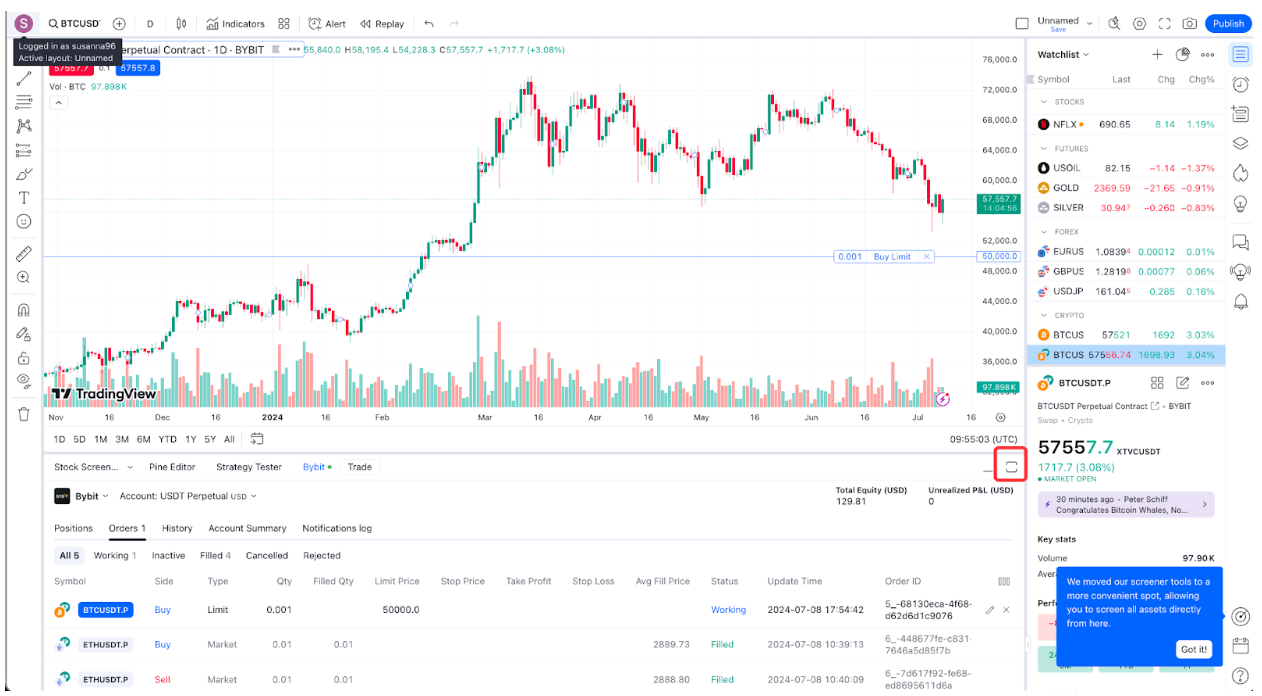
ポジション、注文、注文履歴を確認する方法
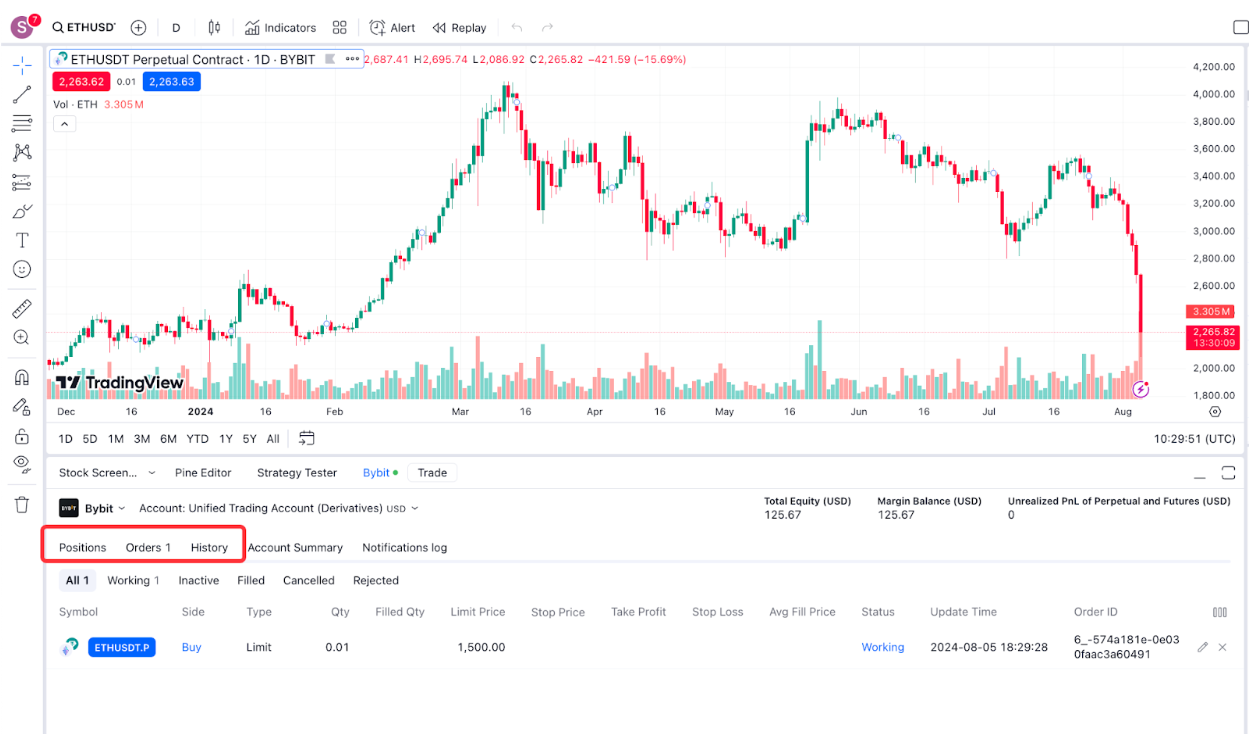
「ポジション」、「注文」、「履歴」タブでそれぞれポジション、注文、注文履歴を確認できます。
注文を管理またはポジションを決済する方法
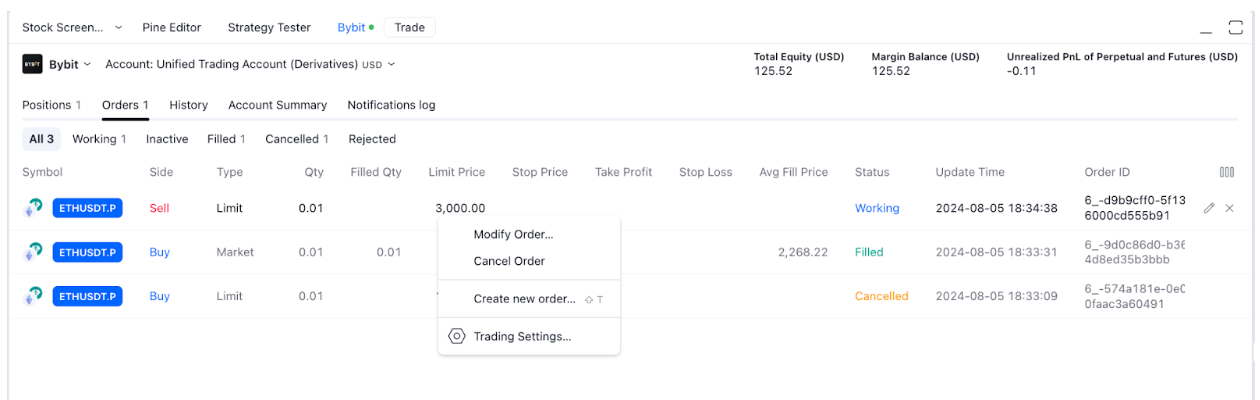
「ポジション」または「注文」タブで、ポジションまたは注文をダブルクリックし、希望の操作を選択します。